
There are several things to keep in mind as you approach formatting your ebook. An ebook isn’t just a paperback that you can read on your e-reader. It has distinct properties that make it not only different but in some cases, better than a print book. After all, a paperback can’t transport you to a linked website. You also can’t change the font style and size nor have a linked table of contents in a paperback. These unique aspects of an ebook bring with them some, “side effects” if you don’t format your ebook properly.
For example, because the reader can change the font style and size, your book won’t look the same on the reader’s device as it does in the paperback. Bullets and lists could end up out of whack. Page numbers are irrelevant. So is anything else you have in your headers and footers.
Take Out
To start out on the right foot, when formatting your ebook, begin with a “stripped” copy of your print book. Hopefully, you have formatted your print book properly from the start, using the preset “Styles” from the “Home” tab in Microsoft Word. It will be very important when it’s time to create your Table of Contents. Make sure you remove:
- Unique page margins
- Hyphenation when words are cut in half from one line to the next
- Bullets and numbered lists
- Headers and footers, including page numbers
- Page numbers from your Table of Contents
- Hyperlinks that interfere with the print book’s publishing software.
- Blank pages that you used as placeholders in your print book.
Put In
Now that you’ve gotten that out of the way, you can add any links that will enhance your book. When formatting your ebook, include links to:
- Your social media sites, websites, and email addresses
- Where they can sign up for your mailing list/newsletter
- Sites where the reader can leave a good review for your book
- Sales pages for your other books
- Any sites you referenced in your non-fiction book
- If you didn’t use the “Styles” presets to format your book’s sections and chapter headings, do that now (using H1 and H2 presets).
Paragraphs
Some people don’t believe in indenting paragraphs in an ebook—especially in a non-fiction book. My personal preference is to indent a couple of spaces at the beginning of each paragraph (Using presets—not the spacebar or the tab key) as well as putting a space between each paragraph. This is all a matter of personal preference and a lot of thought. Part of the reason I used both elements is that I include both information as well as narrative elements in my book.
Formatting Your Ebook with a Clickable Table of Contents
Now it’s time to tackle the Table of Contents. In case you forgot to delete any page numbers that were in your print copy’s Table of Contents, do that now.
- Click on the “Insert” tab in your Word document.
- Choose the item in your Table of Contents and highlight what you would like to hyperlink.
- In the toolbar above, in the “Links” section, you will see an icon of a globe with 3 tiny chain links, labeled “Hyperlink.” Click that.
- Now, you can choose to link the highlighted item in your document to an existing file or webpage, a place in the document, an email address, or you can create a new document. You are going to opt for the second choice and link to a place in the document.
- So long as you have formatted your section and chapter headings with H1 and H2 labels, you should see a list containing the items in your Table of Contents. Look for the item you are linking and click on it.
- You will see the text in the box at the top of the list. This is what will be displayed in the Table of Contents.
- Click OK.
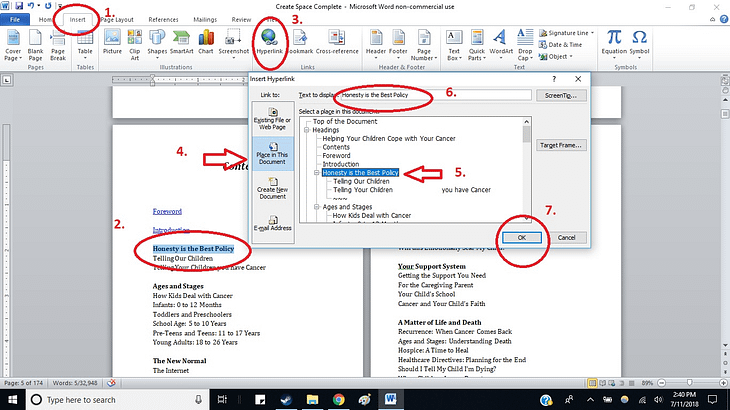
Work your way through the Table of Contents until everything is linked the way you would like it to be. After the first hyperlinked item, you’ve basically set everything up and will only need to repeat steps 2, 5, 6, and 7 for each subsequent table of contents item you will be linking to.
Footnotes and Citations
You can use this same method to hyperlink anything else in the book such as footnotes. Although those can be done more easily by following these steps:
- Place the cursor wherever you would like the tiny citation/footnote number to be placed.
- Click Alt+Ctrl+F.
- A tiny number will appear where your cursor was and another corresponding number will appear at the bottom of the document. Next to that one you can type your footnote or citation. These will appear at the end of your book when it is published.
This is by no means a comprehensive guide to formatting your ebook, but it will get you going. When you are done formatting your ebook, it is a good idea to read through it on your phone and your e-reader to see if there are any issues.
What are YOUR thoughts?
I’d love to hear in the comment section, below. I appreciate my readers as well as the writing community. To show that appreciation, I use Comment Luv. Just leave a comment below and your latest post will get a link next to it. Thank you!
About Heather Erickson
I am an author, writer, and speaker and homeschooling mom of 3. Since doctors diagnosed my husband, Dan with stage IV lung cancer in 2012, I’ve focused my writing and speaking on helping cancer patients and their families advocate for themselves and live life to the fullest, in spite of their illness. My goal is to help people face cancer with grace. My books are available at Amazon.com:
Facing Cancer as a Friend: How to Support Someone Who Has Cancer
Facing Cancer as a Parent: Helping Your Children Cope with Your Cancer
I also blog about living with cancer at Facing Cancer with Grace.


8 comments on “Formatting Your Ebook (Including Clickable Table of Contents)”
Liz A.
July 18, 2018 at 12:24 pmGood information. There is so much formatting that goes into books. A blogger I follow actually wrote a post on how to strip a manuscript in this situation.
heatherericksonauthor
July 18, 2018 at 7:17 pmHi Liz. It helped to have my print manuscript have a little formatting as possible (while still looking good). That was more frustrating for me than converting it to the digital copy. It really is more work than most people realize. I would have loved to have read your friend’s post when I was going through it. Have a great week!
Karen Hume
July 19, 2018 at 5:50 pmHi Heather,
I’ve always wondered why ebooks don’t have page numbers. It has bugged me when I want to reference a quote and give the page number, but at least now I understand why it has to be this way.
heatherericksonauthor
July 20, 2018 at 7:53 pmHi Karen. I wondered, as well. It wasn’t until I published my first book that I figured this out. There are some trade-offs to having the ability to change your font size and style on your e-readers. This is one of them. When referencing a quote when you only have the ebook version, you can stick to the title and chapter, or even reference the location number. That is consistent. Have a great week!
Nancy
July 20, 2018 at 3:25 pmI had no idea so much was involved in publishing an ebook! I have a lot to learn.
heatherericksonauthor
July 20, 2018 at 7:56 pmHi Nancy. I really learned a lot from the process, itself. I’m afraid I jumped in with both feet and not a lot of research. Because of that, I made a lot of mistakes the first time around. I did much better on my 2nd book and so I’m in the process of making the first book in the series consistent with that. Mistakes have value if you learn from them. Bless you!
Leanne | www.crestingthehill.com.au
July 24, 2018 at 5:03 amI’m pinning this for when I get around to doing another e-book Heather. My first attempt after the AtoZ was okay – but this is a very professional way to tackle the whole thing. And I just learnt how to do footnote numbers – I love learning new little tricks.
heatherericksonauthor
July 24, 2018 at 12:00 pmHi Leanne. I am actually updating/revising my 1st book to include things like this. I had no idea of how to do all of these things when I published my 1st. We just keep growing and getting more tools in our bag. Have a great week!